What is Salesforce Customer Portal?
- CRMJetty

- Oct 24, 2024
- 4 min read
Businesses are constantly seeking ways to enhance customer engagement and streamline support processes.
Salesforce Customer Portal offers a solution that bridges the gap between companies and their customers.
It is a customizable, self-service platform that allows businesses to create a branded online space where customers can access information, get support, and interact with the company.
It’s an extension of your Salesforce CRM, bringing the power of your customer data and processes directly to your clients’ fingertips.
Key Benefits of Salesforce Customer Portal
Enhanced Customer Experience: Provide 24/7 access to information, reducing wait times and improving customer satisfaction.
Reduced Support Costs: By enabling self-service, you can decrease the volume of basic inquiries handled by your support team.
Increased Customer Engagement: Foster a sense of community and encourage customers to interact with your brand and each other.
Improved Data Management: Centralize customer interactions and data within your Salesforce ecosystem.
Scalability: Easily grow your customer base without proportionally increasing support costs.
Customization: Tailor the portal to match your brand and meet specific business needs.
How to Create a Salesforce Customer Portal?
1. Enable Digital Experiences in Salesforce.a). Go to Setup > Feature Settings > Digital Experiences > Settingsb). Check “Enable Digital Experiences” and click save.
2. Create an Experience Cloud Site (Ref)a). To create a site, from Setup, enter Digital Experiences in the Quick Find box, select All Sites, and then click New.
b). The creation wizard opens with several templates for you to choose from. To see more information about a template, select it.c). Read the template description and key features. To use the selected template click on Get Started button.
d). Enter a site namee). For URL, enter the name of your site. This name is appended to the domain that you created when you enabled digital experiences for this org. For example, if your domain name is crmjetty.my.site.com and you’re creating a customer community, you can enter CustomerPortal to create the unique URL crmjetty.my.site.com/CustomerPortal.
f). Click Create.The site is created in Preview status. Now you’re ready to build and customize or manage and moderate your site.g). When you create a site, Salesforce supplies default pages for login, self-registration, change password, forgot password, and your home page. These pages are based on which template you use to create your site. You can customize these default pages at any time in the Login & Registration page of the Administration workspace.h). Add logo to your portal site
i). Update site information
j). Create/Update pages
k). Add components to your pages. Like object records list, detail, related records list.
3. Add Profiles for access to your sitea). Go to site Administration area.
b). Go to Members tab.c). In Select Profiles settings, add profiles to Selected Profiles area.
d). Click Save.4. Activate Sitea). Once you complete building portal site and assign all required user profiles to site, Go to site Administration area.b). Go to Settings tab.c). Click Activate in status.
d). After Activation your customer portal site is ready for use.
How to Enable Customer Portal for Contacts
5. How to Enable Customer Portal for Contactsa). From the contact detail page, Quick Actions, Select Enable Customer User.
b). Verify the general information and locale settings, and enter any missing information. The customer’s Username defaults to the customer’s email.c). Select a portal user license. The user license that you choose determines the permission sets, user profile type, and role hierarchy options which you can select for the user. See Customer Portal User Licenses.
d). Click on save to save the settings it.e). From the contact detail page, Quick Actions, Select Log in to Experience as User.
After performing all the steps, this is how the Salesforce Customer Portal will look like.
Explore Our Salesforce Portal
Salesforce Customer Portal Features
1) User interface
In the salesforce customer portal, there are user interface features like search, quick solution identification, creating cases, reports, etc.
2) Salesforce CRM content
Through this Salesforce CRM content feature, your customers can access any product document and you can share relevant content with customers as well. It also has features like sharing, subscription and commenting.
3) Custom objects and tabs
You can create custom objects and tabs in the customer portal and share the same with your customers. These objects and tabs help you implement your business logic throughout the portal.
4) Multiple user profiles & record types
A feature to create multiple user-profiles and record types to help you provide some customized experience to your customers.
5) Account role hierarchy and sharing
You can use three-level role hierarchy and sharing with your customers.
6) Branding and style configuration
Customizations in the home page, header, footer, colors, and fonts enables you to match the portal with your brand, therefore creating a synergy.
Limitations of Salesforce Customer Portal:
While Salesforce Customer Portal (now part of Experience Cloud) offers many benefits, it’s important to be aware of some limitations. These limitations can vary based on your Salesforce edition and license type. Here are some key points to consider:
1. License Types and Feature Access:
Different license types (such as Customer Community, Customer Community Plus, and Partner Community) provide access to different features and numbers of custom objects. It’s important to choose the right license type for your needs.
2. API and Storage Limitations:
Depending on your license type and Salesforce edition, there may be limits on the number of API calls allowed and the amount of file and data storage available.
3. Customization and Branding Restrictions:
While the portal is customizable, there may be some limitations on how much you can modify the user interface or implement certain Salesforce features within the portal.
Conclusion
A Salesforce Customer Portal is a powerful tool for enhancing customer relationships, improving support efficiency, and creating a seamless brand experience. By following the steps outlined in this guide, you can create a customized portal that meets your specific business needs and provides value to your customers.
Remember, the key to a successful customer portal lies in understanding your customers’ needs and continuously refining the portal to meet those needs. With Salesforce’s robust customization options, you can create a portal that not only serves your customers but also helps drive your business forward. Original Blog


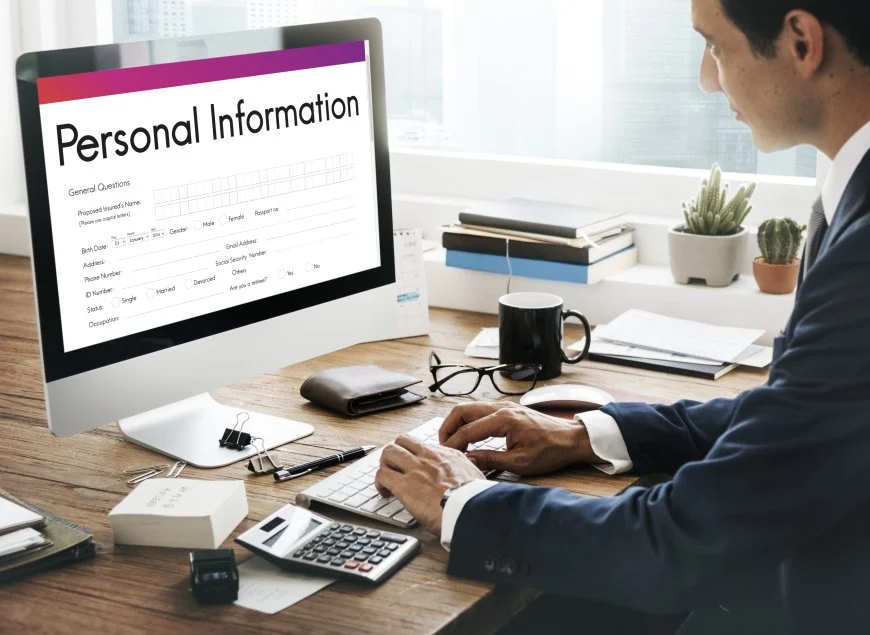

Comments